Recipe Maker Manual
In this guide, we will show you all the features that the Recipe Maker app has to offer. You will learn how to add recipes to your own cookbook, search for recipes online, share recipes, and much more.
If you still have questions after reading the Recipe Maker manual, please let us know by mail.
Upgrade to Pro for more features and unlimited storage.
Overview
Recipe Maker is divided into ten main sections, which you can open by clicking on the corresponding section in the main menu on the screen. You will find these topics in this Recipe Maker manual.
| Tab | Description |
|---|---|
| Recipes |
This is the main screen and contains your recipe collection. From here, you can open individual recipes, search for recipes, and view recipes by category. |
| Add recipes |
Search recipes on Google, add your own recipe, or save recipes from popular cooking websites. |
| Inspiration |
Search or sort by popular public recipes. |
| Cookbooks | Browse public cookbooks and easily add them to your own recipes. |
| Own cookbooks | Create your own cookbooks and share them with friends or family. |
| Cooking techniques | Here you will find all the general cooking techniques that you may encounter online. |
| Seasonal calendar |
Discover what’s in season and see all seasonal products. |
| Help & Tips | Link to the user manual |
| Forward app | Share the app with your friends and family! |
|
Settings |
Explore the settings to customize the layout and design, and update your password or email address. |
Recipes
Search Recipes
All recipes are displayed in the recipe overview. At the top right, you can click on Search to find recipes. You can search by recipe name, tags, and specific ingredients, such as chicken.
Browse by Category
The default category is All Recipes, which displays all your recipes in alphabetical order. Would you like to select a different category? Click on Category at the top and make your selection.
Sort
Click Sort at the top to view various sorting options, such as:
• Recipe name (A-Z)
• Preparation time (High-Low)
• Added (New-Old)
• Most prepared
• Most viewed
Search in categories
When you select a category, you can search for recipes within that category. Can’t find something? Clear the category selection to search all recipes.
Create category
In a recipe, click Edit and go to the Name field, where the current category of the dish is listed.
Instead of choosing an existing category, you can enter a new category name yourself. This allows you to easily organize your dishes into your own categories.
Remove category
– Select the category you want to delete from the recipe list.
– Change the category for the recipes that are displayed.
Once there are no more recipes linked to the category, it will automatically disappear.
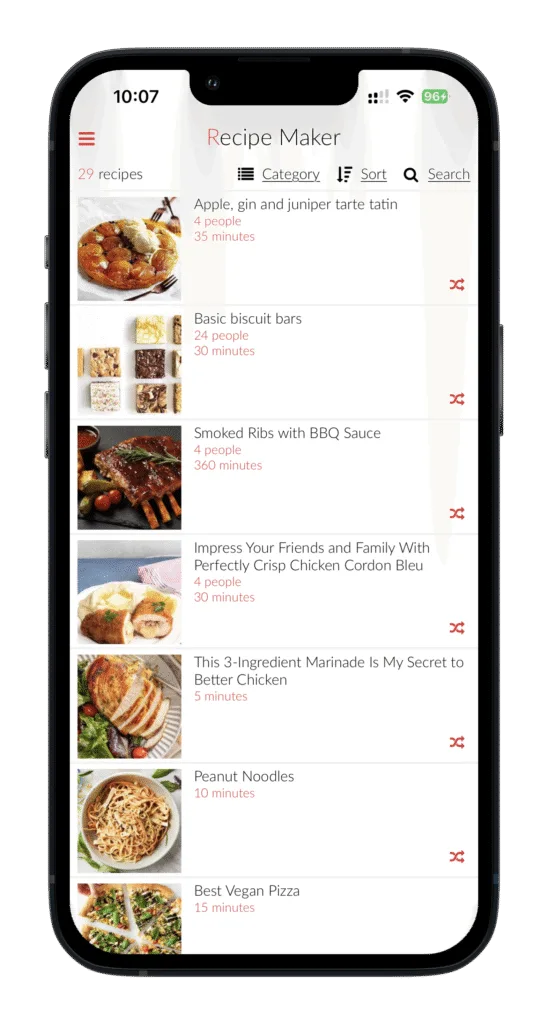
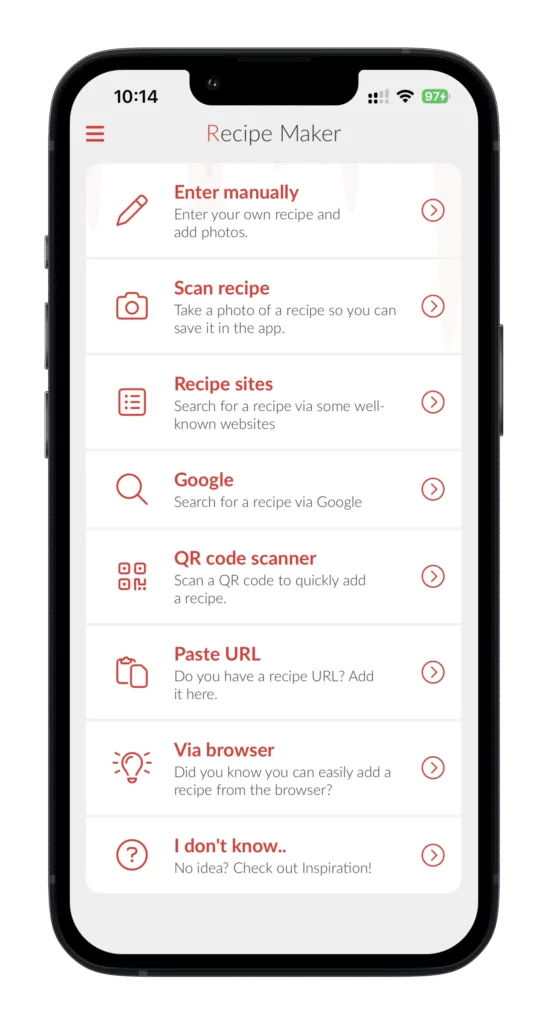
Add and edit recipes
Add a recipe
Open the menu, tap Add Recipes, and then select Enter Your Own Recipe to add a new recipe.
A blank recipe screen will open, allowing you to enter all the relevant details, including the recipe name, dish type (categories), source URL, tags, notes, servings, portions, preparation time, oven time, oven temperature, and source.
By swiping left, you can fill in the sections Ingredients, Preparation, and Nutritional Values.
Then click Save.
Important: Only the recipe name is required.
Delete recipe
Recipes can be deleted in several ways:
• From the recipe list: Swipe the recipe from right to left. A cross (×) will appear; tap it to delete the recipe.
• From within the recipe: Open the recipe, tap Options, select Edit Recipe, and then tap Delete at the bottom.
Link related recipes (Pro version)
Editing a recipe? Scroll down and tap Related Recipes, or if you’re already in the edit screen, swipe right to open this option.
Here’s how it works:
– Tap Add
– Check the recipes you want to link
– Tap Save at the bottom
You will now see the linked recipes at the bottom of your recipe. Tap them to quickly switch between recipes. Use the arrow in the top-left corner to easily return to the original recipe.
👨🍳 Perfect for easily switching between, for example, a main dish and a side while cooking!
Add photos
Save the recipe, then open it and tap Options, followed by Edit Recipe. Tap the white box in the top-left corner and select Add Photo. You can choose Take Photo or Choose from Album. Multiple photos can be added.
To set a photo as the main image for the recipe in your recipe list, tap the star on the photo.
Recipe fields
These are the fields you can fill in when creating or editing a recipe:
| Fields | Description |
|---|---|
| Name | Recipe name |
| Category | Enter the desired category here or select from the list of categories |
| Source | Enter the source of the recipe here, for example, Ah, jumbo, brother, sister. |
| Tags | Enter a new tag here or select from the tag list |
| Notes | Enter any important notes here |
| Number of persons |
Here you can enter the number of servings. This number can be used to adjust the ingredients accordingly. |
|
Number of pieces |
Here you can enter the number of pieces. This number can be used to adjust the ingredients accordingly. |
| Prep time |
Enter your prep time here |
| Preparation time |
Enter your preparation time here |
| Oven time |
Enter the oven time here |
|
Oven temperature |
Enter the oven temperature here |
|
Ingredients |
The ingredients needed for this recipe. Note: Create headings for ingredients by placing – at the beginning of a line. |
|
Preparation |
The preparation steps for this recipe. Note: Create headings for ingredients by placing – at the beginning of a line. |
|
Nutritional value |
Enter the nutritional values per person/serving |
At Recipe Maker, we believe cooking is an adventure. Discover the magic of seasonal ingredients and get inspired by surprising flavor combinations. Whether you’re an experienced chef or just starting out, our easy-to-follow recipes are packed with helpful tips to take your dishes to the next level.
Join our community of cooking enthusiasts and share your culinary creations. Together, we make every meal a celebration!
Ready to get started? Download the app here! 🚀
View recipe
Adjust ingredients by number of servings or pieces
For recipes with a specified number of servings or pieces, the ingredient quantities can be automatically recalculated. Changed values are shown in red. Only numbers at the beginning of an ingredient line will be adjusted.
What should you do first?
– Edit a recipe by clicking on it.
– Click on the Name field.
– Enter the desired number of servings or pieces.
– Save the recipe.
The specified number of servings or pieces will now appear next to the ingredients in the recipe. Click on it to adjust the number as needed. All ingredient quantities will be updated immediately.
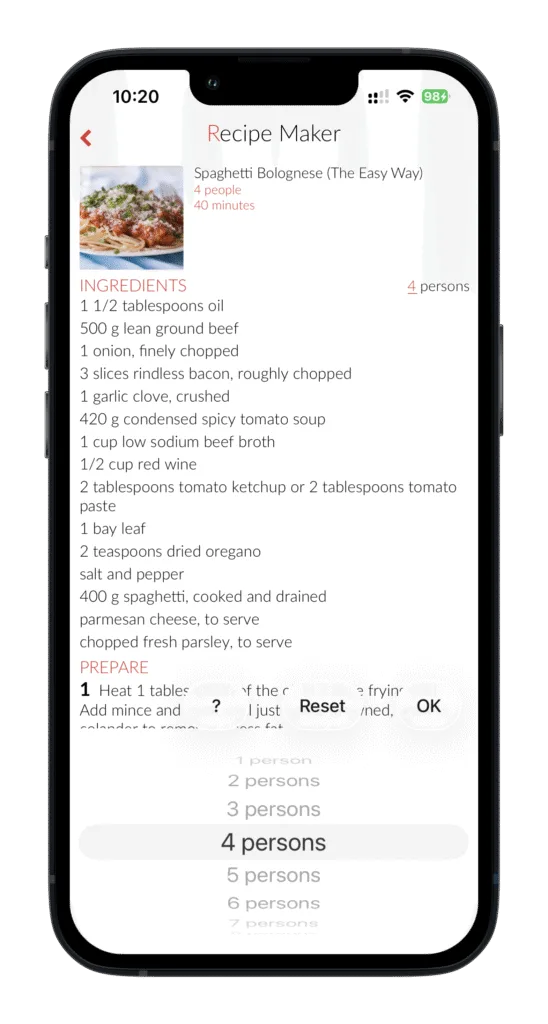
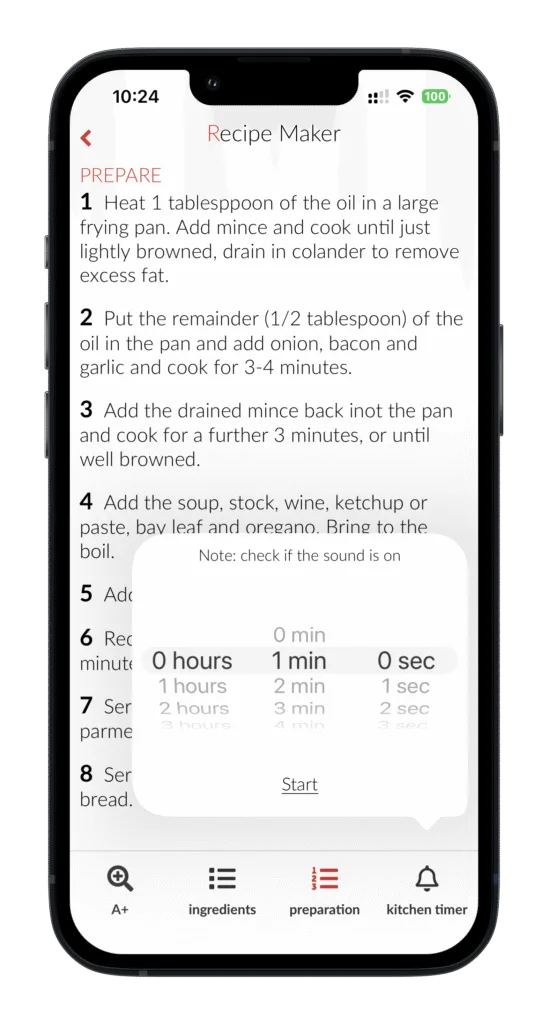
Cooking Mode
Open the recipe you want to prepare and tap Cooking Mode at the bottom.
• Tap the magnifying glass in the bottom-left corner to enlarge the text.
• Tap Ingredients to view the ingredient list.
• Tap Preparation to see the cooking steps.
The biggest advantage of Cooking Mode is that your device won’t go to sleep while you’re cooking.
Timers
In Cooking Mode, you’ll also find the kitchen timer, which lets you easily set a timer to your desired duration.
Note: Make sure your device’s sound is turned on so you can hear the timer go off.
Print recipes / Share as PDF
To print a recipe or share it as a PDF, open the recipe and tap Options, then select Share/Print PDF.
You can choose whether to generate the PDF with or without photos.
Once generated, you can share the PDF using any standard sharing options, such as email, WhatsApp, or social media.
Sample PDF below
Add Recipe to Calendar
– Open the recipe you want to schedule.
– Tap Options and select Add to Calendar.
– Plan your recipes for the entire week.
The calendar will include the recipe title, a URL to the recipe (so you can open it with one click), and the ingredients — keeping everything organized in one place!
Add Recipe to a Cookbook
– Open the recipe you want to add to a cookbook.
– Tap Options and select Add to Cookbook.
– Organize your recipes by sorting them into your own cookbooks.
In Own Cookbooks, you can also easily add existing recipes to your cookbooks.
Collect Ingredients
– Open the recipe from which you want to collect ingredients.
– Tap Options and select Collect Ingredients.
– Want to collect more ingredients? Tap OK and repeat the steps for other recipes.
– Finished collecting? Tap Send Now.
– You can now send the collected ingredients or save them in a notes app. Various options are available to choose from.
Recipe websites
At Recipe Maker, we offer several ways to quickly add recipes:
• Using our bookmarklet
• Via the share function in your phone or tablet browser
• Through our built-in web browser
• From our list of cooking websites
These options make it easy to collect and manage your favorite recipes.
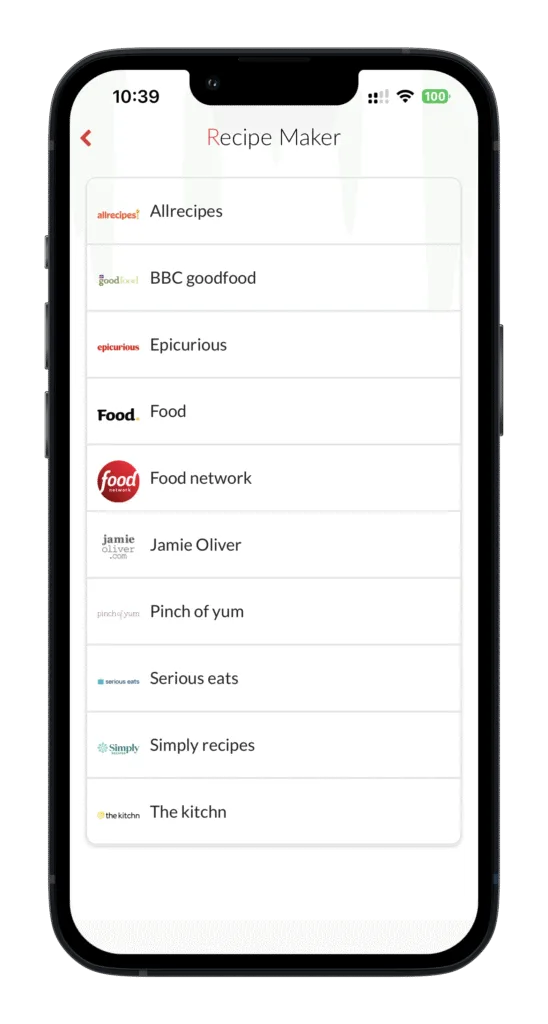
Scan recipe (Pro version)
Want to add a recipe without typing everything out? Use the scan feature! Here’s how:
– Go to the menu and select Add Recipe
– Then choose Scan Recipe
– Take a clear photo of the recipe (from a cookbook, magazine, or printed sheet)
📸 Once you take the photo, the app automatically recognizes the text and fills in the recipe for you. You can review or edit it afterward if needed.
In just a few seconds, your recipe is added to your cookbook!
No hassle just take a photo and you’re done. 🙌
Add Recipe via Bookmark
To quickly add recipes to Recipe Maker, you can set up a bookmarklet in your browser. Follow these steps:
– Open your browser (for example, Chrome).
– Show the bookmarks bar if it’s not already visible:
• In Chrome: Click the three dots in the top-right corner, go to Bookmarks, and select Show bookmarks bar.
– Create a new bookmark:
• Right-click the bookmarks bar and choose Add page.
• Give the bookmark a name, for example: Recipe Maker.
• In the URL field, enter the following code:
javascript:window.open(‘http://www.receptenmaker.com/parse/index.php?url=’+location.href);void(0);
• Click Save.
– Use the bookmark:
• When you find a recipe on a website that you want to save, click the Recipe Maker bookmark in your bookmarks bar.
• The recipe will be automatically added to your Recipe Maker account.
This method makes it easy and fast to collect and manage your favorite recipes with Recipe Maker.
Add Recipe via Browser (Phone/Tablet)
To add a recipe to the Recipe Maker app using the share option in your browser, follow these steps:
– Navigate to the recipe you want on a website.
– Open the share option in your browser:
• On Apple devices: Tap the share icon at the bottom of the screen.
• On Android devices: Tap the share icon, usually found in the menu or shown as three connected dots.
– Select Recipe Maker from the list of sharing options:
– If Recipe Maker is not visible, scroll right and tap More.
• Choose Edit and add Recipe Maker to your favorites.
• Tap Done to save the changes.
– Add the recipe to the app:
• Tap the Recipe Maker icon in the share options.
• The recipe will be automatically added to your Recipe Maker account.
Once set up, you can easily save recipes in the future by tapping the Recipe Maker logo in your browser’s share menu, and the recipe will be added directly to the app.
Add Recipe via the Built-in Browser
To add a recipe to the Recipe Maker app using the built-in browser on your phone or tablet, follow these steps:
– Open the Recipe Maker app on your device.
– Navigate to Add Recipe:
• Tap the menu and select Add Recipe.
– Use the built-in browser:
• In the Add Recipe screen, you’ll see a search bar.
• Enter the URL of the website containing the recipe you want to add, or use the search function to find the website.
– Find the desired recipe:
• Browse the website and select the recipe you want to add.
– Add the recipe to your collection:
• At the bottom of the screen, a bar will appear with the option Add this recipe to my recipes.
• Tap this button to add the recipe to your Recipe Maker account.
Add Recipe via Cooking Websites
We’ve compiled a list of popular recipe websites that you can visit to add recipes to your collection with just one click. In the app, go to Add Recipe and choose from our favorites:
BC Good Food, Jamie Oliver, Allrecipes, Food Network, Food.
We always credit the original source.
Inspiration
In the Recipe Maker app, you can easily discover new culinary ideas through the Inspiration section. Follow these steps to access a variety of public recipes:
– Open the Recipe Maker app on your device.
– Tap the menu icon to open the menu.
– Select Inspiration from the menu.
In this section, you’ll find a wide range of recipes, including:
• Allerhande Recipes: A selection of recipes from Albert Heijn’s Allerhande.
• Quick Recipes: For when you have little time to cook.
• Easy Recipes: Simple dishes that anyone can prepare.
• Popular Recipes: Favorites among many users.
• Random Main Courses: Be surprised by a random selection of main dishes.
Search Public Recipes
Use the search bar to find specific dishes, ingredients, or categories that interest you.
With this feature, you can effortlessly expand your culinary collection.
Helpful Search Terms
We’ve selected useful search terms to help you quickly and easily find recipes:
• Quick Recipes: Dishes with a maximum preparation time of 15 minutes.
• Easy Recipes: Dishes with no more than 6 ingredients.
• Popular Recipes: The most added recipes of the week.
• Random Main Courses: Be surprised by 5 random main dishes.
With these search terms, you can instantly discover delicious recipes.
Browse Recipes
In the Inspiration section of the Recipe Maker app, you can easily browse through recipes. When you find a delicious dish, you can add it to your personal recipe collection with just one click. This makes collecting and managing your favorite recipes even easier.
Cookbooks
In addition to the extensive collection of general cookbooks, such as World Cuisine, Baking Recipes, and Winter Dishes, the Recipe Maker app also lets you create your own cookbooks.
Creating and Sharing Your Own Cookbooks
• Organize your recipes: Categorize your favorite dishes into personal cookbooks for a well-organized collection.
• Share with family and friends: Easily share your cookbooks via email, social media, or other platforms so your loved ones can enjoy your culinary discoveries.
• Receive cookbooks from others: Expand your culinary repertoire by receiving cookbooks from other users and adding them to your collection.
With these features, the Recipe Maker app becomes a personal and interactive cooking platform, allowing you to share and gain inspiration within your network.
General Cookbooks
Here you’ll find recipe inspiration, with a focus on seasonal ingredients whenever possible.
Currently, you can explore recipes for Christmas dishes, soups, winter meals, and much more.
Tap on a cookbook to browse through it. Each recipe can be easily added to your personal recipe collection.
Own Cookbooks
Add Your Own Cookbook
Go to Own Cookbooks in the menu.
– Tap Add.
– Give your cookbook a name and save it.
– Select the recipes you want to add to this cookbook.
– At the top, you can sort by category, use general sorting options, or even search.
– A star will appear on the selected recipes. Tap the star to set the cookbook’s cover image.
– Once you’ve selected all recipes, save the cookbook at the bottom.
View Your Own Cookbook
– Go to Own Cookbooks in the menu.
– Tap the cookbook you want to open.
– The recipes from this cookbook will appear on your screen.
Edit or Delete Your Own Cookbook
– Go to Own Cookbooks in the menu.
– Press and hold the cookbook you want to edit.
– Tap Edit.
– You can now check additional recipes or remove existing ones.
– At the bottom, you can change the cookbook’s name or delete the cookbook.

Share Your Own Cookbook
– Go to Own Cookbooks in the menu.
– Press and hold the cookbook you want to share.
– Tap Share or Manage Sharing.
– Send the link to friends, colleagues, or family.
Other Users
Here you’ll find a collection of cookbooks from other users.
Don’t have any cookbooks from others yet?
Share the app with your friends, family, or colleagues and collect the tastiest recipes together!
Help with Recipe Maker
Cooking Techniques
Here you’ll find a collection of various cooking techniques.
You’ll encounter many cooking techniques online; here, we explain exactly what they involve.
If you have questions or notice any techniques missing, feel free to let us know.
Seasonal Calendar
Delicious Cooking with the Seasons
In our seasonal calendar, you’ll find the best seasonal products listed by month and category.
From fruits and vegetables to fish and, of course, game.
Settings
In the app, you can manage various personal details:
-
Change password
-
Change email address
-
Log out
-
Delete account
Subscription
With Recipe Maker, you can easily save, organize, and plan your favorite recipes. You can try the app for free, perfect for discovering how convenient it is! 📱🍲
🔓 Need More Features?
Want to save more than 10 recipes or use all the handy features, such as:
• Unlimited recipe storage
• Full access to the Pro version
You can switch to an affordable annual subscription for just €11.99 a year . This also supports ongoing development, updates, and app hosting and gives you a powerful, complete cooking tool in return!
💳 How to Activate
In the app, go to Settings → In-App Purchases to start your Pro subscription instantly. No hassle, just a full year of enjoying everything Recipe Maker has to offer!
More information about the Pro subscription can be found here.
Layout & Design
• Font Style: Choose between Regular or Slim
• Automatic Cooking Steps: Toggle On or Off
• Show Nutritional Values: Toggle On or Off
• Set Default Menu Background: Tap Share on any recipe photo and select Set as Recipe Maker Background to use your own image
• Start Screen: Choose between Recipe Overview or My Cookbooks
Alerts
Customize your alerts:
-
Tips, news, updates
-
New cookbooks

